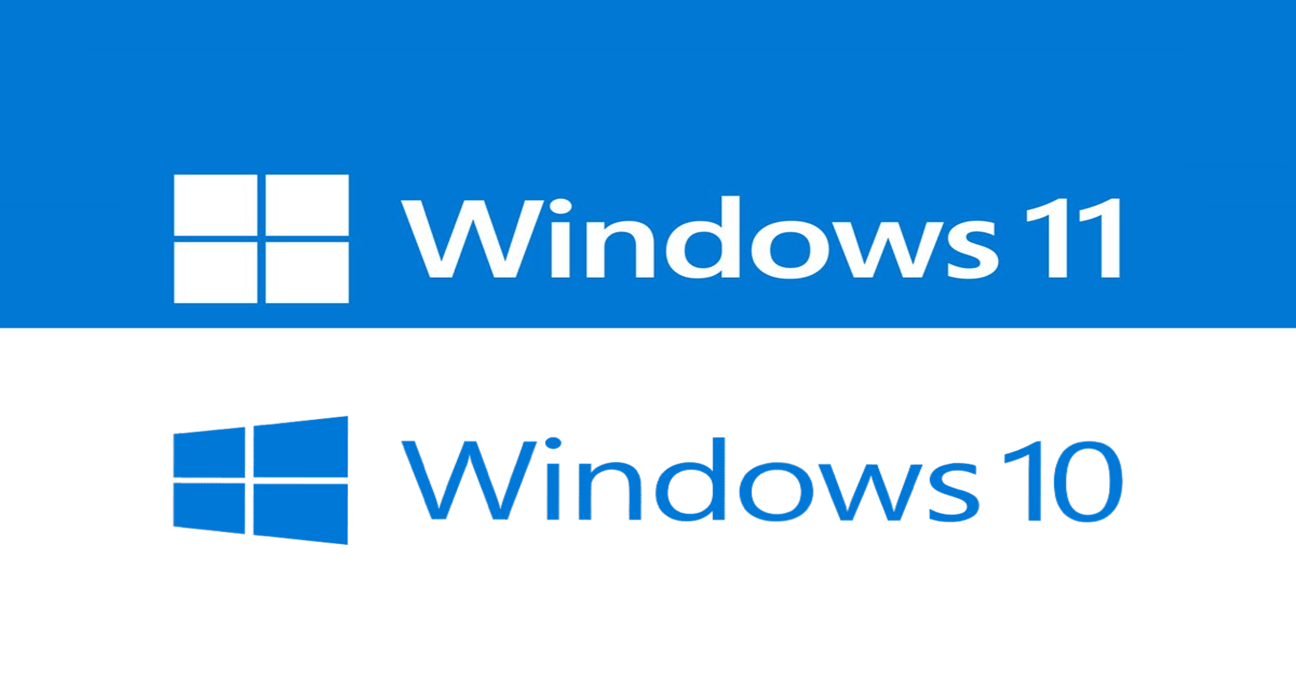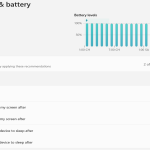In Windows 11, rules refer to predefined or user-defined configurations that dictate the behavior and actions of various components within the operating system. These rules can be created to automate tasks, control access permissions, or define specific behaviors for different applications or processes.
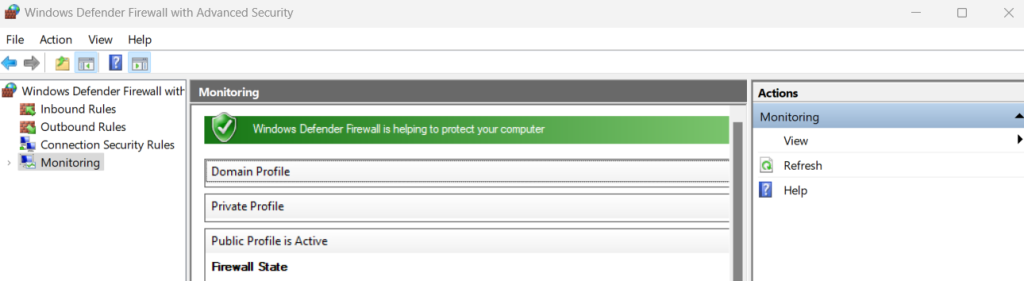
Here are a few examples of rules in Windows 11:
1 – Firewall Rules
Windows Firewall allows you to create rules that define which network connections are allowed or blocked for specific applications or services. These rules help protect your system by controlling inbound and outbound traffic.
2 – App Execution Rules
Windows 11 provides the ability to create rules that govern how certain applications are executed. For instance, you can set rules to run an application with administrative privileges or restrict it from accessing certain system resources.
3 – Group Policy Rules
Group Policy allows administrators to define rules and policies that apply to multiple computers or users within a network. These rules can control various settings and configurations, such as security settings, network preferences, and application restrictions.
4 – File and Folder Permissions
Windows 11 allows you to set rules for file and folder permissions, specifying who can access, modify, or delete specific files or directories. These rules help maintain data security and privacy.
To create rules in Windows 11, you typically access the relevant settings or management console associated with the specific component or feature you want to configure. From there, you can define the desired behavior, conditions, or actions for the rule based on the available options and parameters.
It’s important to note that the process of creating rules may vary depending on the specific component or feature you are working with. It is recommended to refer to official documentation or specific guides for the component you are configuring to ensure accurate and up-to-date instructions.