Microsoft Teams is a collaboration platform that brings together chat, video meetings, file sharing, and other productivity tools into a unified workspace. It allows individuals and teams to communicate and collaborate in real-time, whether they are in the same office or working remotely.
1 – Accessing Teams
To use Microsoft Teams, you can either download the desktop application or access it through a web browser. Teams is also available as a mobile app for iOS and Android devices.
2 – Creating or Joining a Team
In Teams, you can create a new team or join an existing one. Teams can be based on projects, departments, or any other organizational structure. When creating a team, you can choose between a private team (limited to specific members) or a public team (visible and joinable by anyone in your organization).
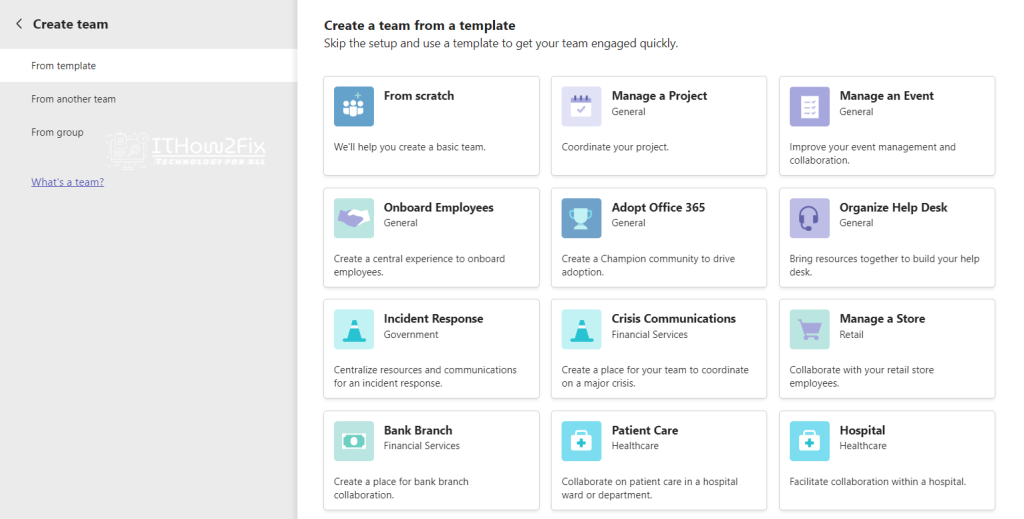
3 – Chat and Direct Messages
Teams includes a chat feature that allows you to have one-on-one or group conversations. You can initiate chats with specific team members or start a group chat with multiple participants. Chat conversations can include text messages, emojis, attachments, and even GIFs.
4 – Channels and Conversations
Within a team, you can create channels to organize discussions and content related to specific topics. Channels serve as dedicated spaces for conversations, files, and collaboration. You can participate in conversations by posting messages, replying to others, and sharing files.
5 – Meetings and Calls
Teams provides features for scheduling and hosting online meetings and conference calls. You can create and send meeting invitations, join meetings, and share your screen or specific applications during presentations. Teams also supports audio and video calls, both individually and in groups.
6 – App Integration
Teams offers a wide range of app integrations to enhance productivity and streamline workflows. You can connect apps like Planner, Trello, and Power BI to access and interact with their features directly within Teams.

7 – File Sharing and Collaboration
Teams integrates with SharePoint and OneDrive, enabling seamless file sharing and collaboration. You can upload files, access shared documents, and collaborate on files in real-time. Teams also supports co-authoring, version control, and integration with other Microsoft 365 apps like Word, Excel, and PowerPoint.
8 – Notifications and Settings
Teams provides options to customize your notification preferences, ensuring you stay updated on important conversations and activities. Additionally, you can manage your Teams settings, including profile information, status availability, and privacy settings.




