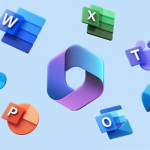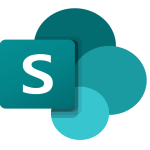Outlook is a widely used software on computers for work communication. However, if you often send emails to the wrong person or with incorrect content, you may want to recall an Outlook email and prevent the recipient from reading the erroneous message. The following article will help you conveniently and quickly recall Webmail Outlook emails.
1 – Open your web browser: Launch your preferred web browser.
2 – Go to Outlook webmail: Navigate to the webmail portal for Outlook. This is usually accessible through a URL like outlook.com or office365.com.
3 – Log in to your account: Enter your email address and password to log in to your Outlook webmail account.
4 – Access the Sent Items folder: Locate and click on the Sent Items folder in the navigation pane on the left-hand side of the webmail interface.
5 – Open the email to recall: Find the email that you want to recall and open it by double-click on it. This will open the email in a new window or tab.
6 – Select the Recall Message option: Choose the Recall Message option.
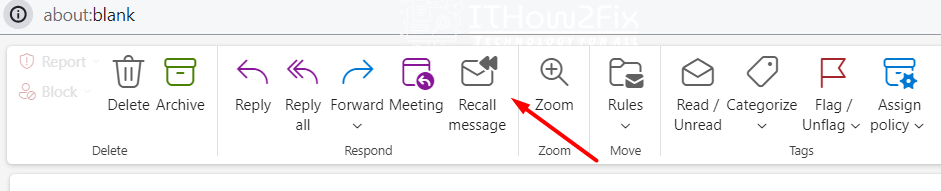
7 – Confirm and send: Click on the OK button to recall the email.
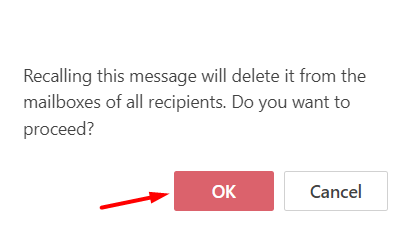
Please note that the success of recalling an email depends on various factors, such as the recipient’s email server and settings. The recall feature might not work if the recipient has already read the email or if the email has been forwarded. It’s advisable to recall emails as soon as possible after sending and to verify the success of the recall by checking the “Recall Status” in the Sent Items folder. Additionally, the ability to recall an email may be restricted or disabled by your organization’s email policies or settings.