Outlook is a widely used software on computers for work communication. However, if you often send emails to the wrong person or with incorrect content, you may want to recall an Outlook email and prevent the recipient from reading the erroneous message. The following article will help you conveniently and quickly recall Outlook emails.
1 – Open Outlook: Launch the Outlook application on your computer.
2 – Go to the Sent Items folder: Locate and select the Sent Items folder from the navigation pane on the left.
3 – Open the email: Double-click on the email message that you want to recall. This will open the email in a new window.
4 – Navigate to the Message tab: At the top of the window, you’ll find the Message tab. Click on it to access additional options.
5 – Click on Actions: In the Move group, click on the Actions dropdown menu.
6 – Select Recall This Message: From the dropdown menu, choose Recall This Message A new window will appear with recall options.
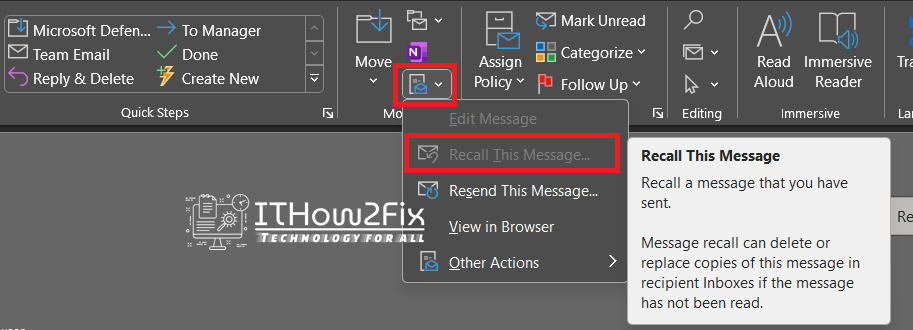
7 – Choose the desired action: In the recall options window, you can select one of two actions:
- Delete unread copies of this message: This option will delete the email from the recipients’ inboxes who haven’t read it yet.
- Delete unread copies and replace with a new message: This option allows you to send a revised email in place of the original.
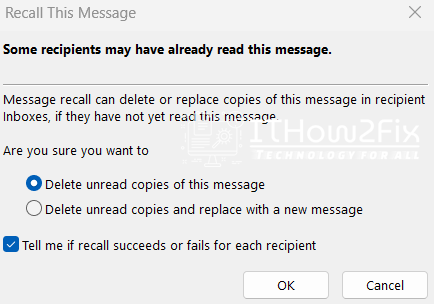
8 – Confirm and send: Once you have selected the desired action and made any necessary adjustments, click on the OK button to recall the email.
Note that email recall functionality in Outlook 365 has certain limitations. The success of recalling an email depends on various factors, such as the recipient’s email client and settings. It is advisable to recall emails as soon as possible after sending and to verify the success of the recall by checking the Message Recall Report in the Inbox folder. Additionally, the ability to recall an email may be restricted or disabled by your organization’s email policies or settings.



