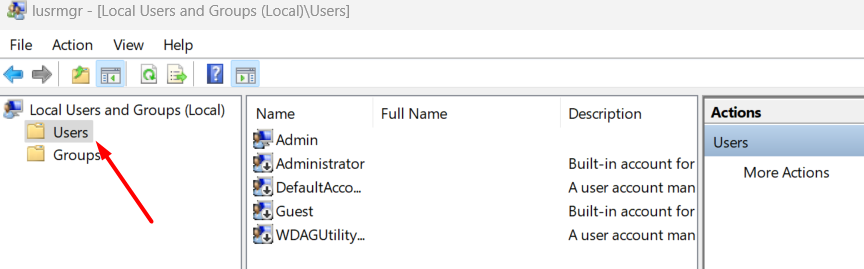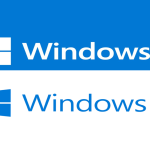To change the password for the local administrator account on Windows 11, follow these steps:
1- Press the Windows key + R to open the Run dialog box.
2- Type lusrmgr.msc and press Enter. This will open the Local Users and Groups window.
3- In the left pane, click on “Users” to display all the user accounts on your computer.
4- In the middle pane, locate and double-click on the “Administrator” account.
5- In the Administrator Properties window, go to the “General” tab.
6- Uncheck the “Account is disabled” option if it is checked.
7- Click on the “Set Password” button to change the password.
8- Enter the new password in the “New Password” and “Confirm Password” fields.
9- Click on “OK” to save the changes.
Finish – Close the Local Users and Groups window.
Notes :
Please note that changing the password for the local administrator account requires administrative privileges on your computer. If you do not have the necessary permissions, you may need to contact your system administrator for assistance.