In this article, I will guide you through the basic configuration of a Sophos Firewall device. We will cover essential configurations such as setting IP addresses for interfaces and creating VLANs.
I . Configurations Interfaces
1 – Access the Sophos Firewall management interface: Open a web browser and enter the IP address of your Sophos Firewall, enter your administrative credentials to log in.
2 – Navigate to the Network Settings: Locate the section or menu within the management interface that allows you to configure network settings. This may vary depending on the specific model and version of your Sophos Firewall.
3 – Select the Interface: From the available options, select the interface that you want to configure. This could be a physical interface, such as Ethernet, or a virtual interface, like VLAN or VPN.
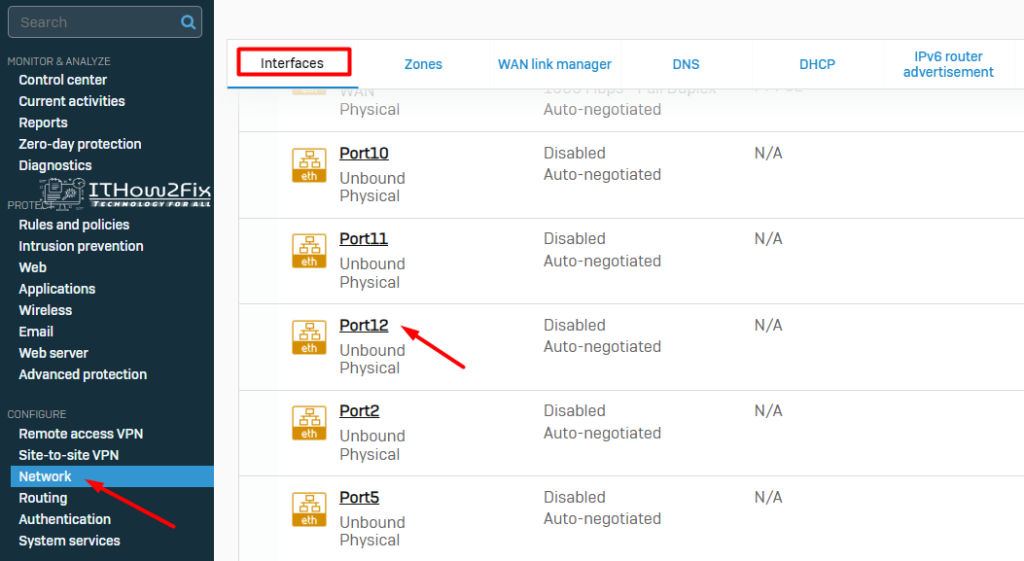
4 – Specify the Interface Type: Choose the appropriate interface type for your configuration. This could be LAN, WAN, DMZ, or any other relevant option.
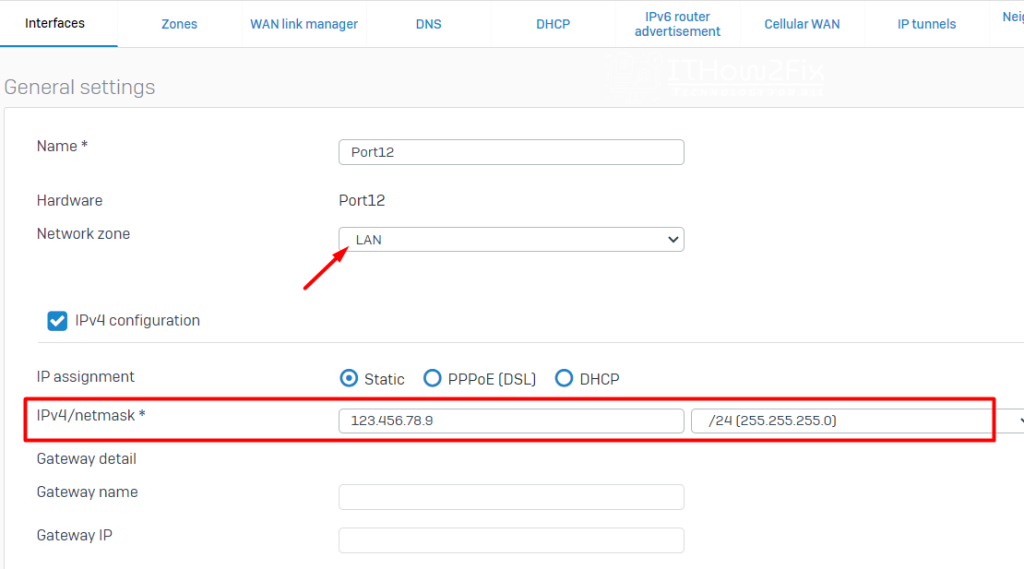
or
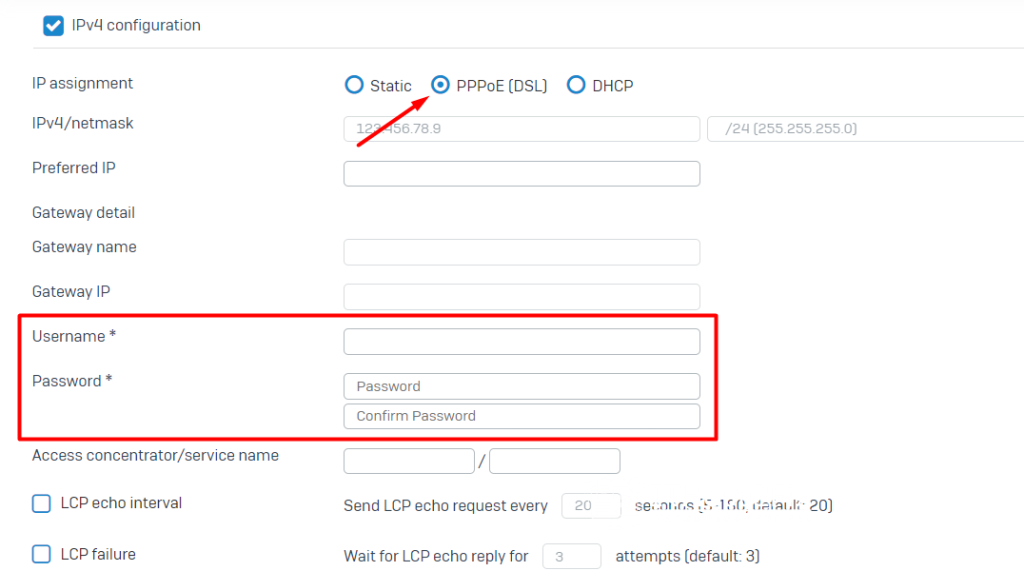
If you choose DHCP, no further configuration options are required, and you can save the configuration.
PPPoE connection is normally only used in the WAN zone when setting up a DSL connection to your ISP. You must enter the information provided by your ISP.
Preferred IP address for the PPPoE connection. Many internet service providers assign a static IP address to PPPoE connections. Sophos Firewall allows you to bind the static IP address to the PPPoE connection.
Depending on the PPPoE server configuration, an IP address other than the preferred IP address may be assigned to the PPPoE connection.
5 – Define Additional Settings: Depending on your requirements and network setup, you may need to configure additional settings for the interface. This can include options such as gateway settings, DNS settings, VLAN tagging, or VPN parameters.
6 – Apply the Configuration: Save the changes and apply the configuration to activate the interface on the Sophos Firewall.
II – Creating VLAN
1 – Create a new VLAN: Click on the Add button to create a new VLAN.
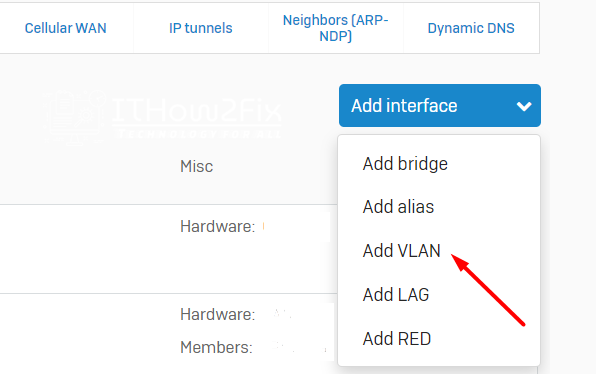
2 – Configure VLAN settings: Specify a name or description for the VLAN, and assign a VLAN ID (a unique numerical identifier). Optionally, you can also configure other settings such as the VLAN interface IP address, subnet mask, and gateway.
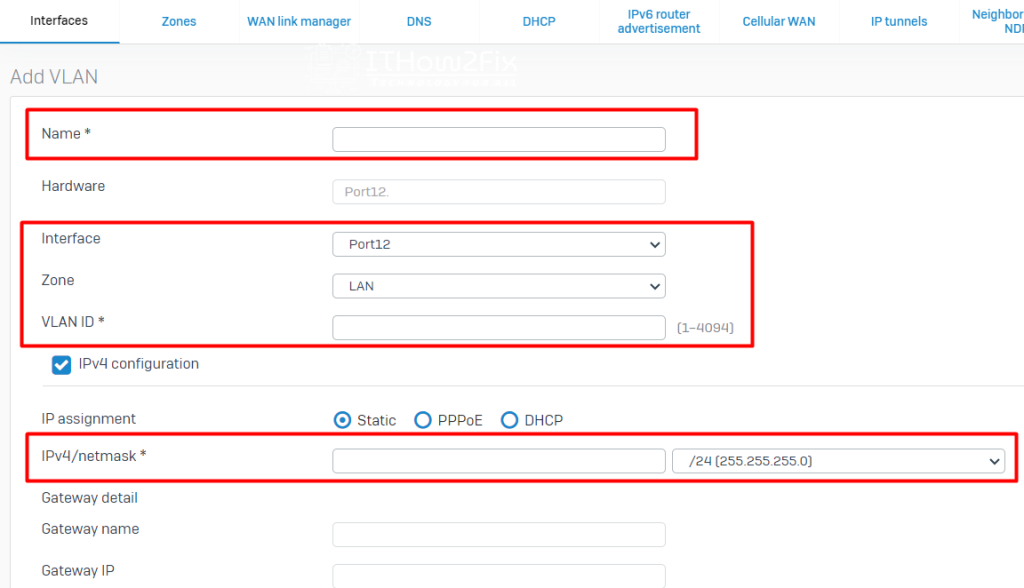
3 – Apply the configuration: Save the changes and apply the configuration to activate the VLAN on the Sophos Firewall.
In the next post, I will guide you through Configuring Zones, DNS, and DHCP on Sophos Firewall.




